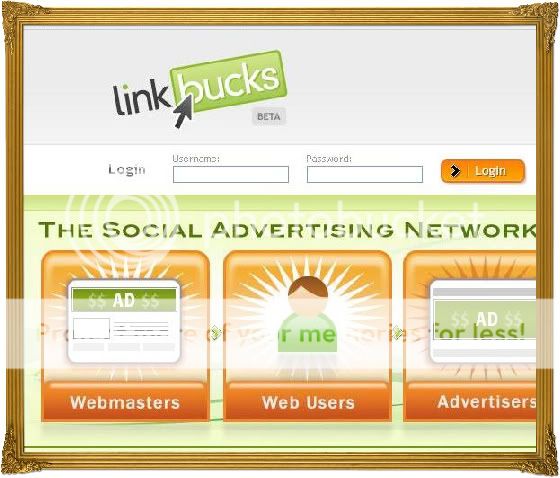I use Google Maps almost daily. Whether it be to scope out the quickest route to get somewhere or just to figure out where exactly I am when I’m visiting a new area, it’s an indispensable tool that I’ve come to rely on. However, I’m in a lot of situations where I either have no cell or WiFi reception or would incur huge roaming costs, so Google Maps becomes impractical to use. However, there are a few ways that you can get your maps offline so that you don’t need to consume data each time you want to look at them.

To make a map available for offline viewing, there are two methods. For both methods, just search for your desired location first and get it up on your screen. For the first method, once this is done, just type of speak “OK Maps” in the search bar and this will automatically start a download of the specified map to your cache.
The second method is similar: once on your location, tap on the search box again and scroll down to the bottom. Here, you’ll find an option to download the map offline and once you tap on it, will download it to your cache as well. Once either of these methods have been done, you will have an offline version of your map and that you can use whenever you want.

A downloaded map doesn’t require a huge amount of space, in fact. New York, for example, took up only 13 megabytes when completely downloaded. However, just for data sake, you might just want to be connected to WiFi before you start downloading all the maps that you want. Also, keep in kind that if you continue to do this that your cache for Google Maps will fill up rapidly and you should check it and clear it out every so often.
Some precautions
There are some limitations to the functionality of the offline maps, mostly to do with the size of the location you’re looking for. For example, New York and surrounding areas would be a bit too much for just one cached file and would need to be broken into smaller, surrounding areas. If you get too big of an overview of the area, you won’t be able to gather much from the information. When you open Google Maps, the last opened map section will be opened and you won’t be able to preload other maps via search later without an internet connection. You can, however, swipe through maps that you have saved until you get to the area that you have saved, but that can be a little bit annoying. As well, offline navigation is not available.

Conclusion
The online functionality of Google Maps obviously cannot be replaced, but for those who are on the go and travel quite a bit, this may provide a small solution to the problem of always attempting to find a cell reception area or a place where you can leech a WiFi signal. As well, just having a portable offline version of a map is always indispensable, especially when exploring a new area.

The offline functionality described in our article relies on Google Maps version 7.0.1 which in turns requires at least Android 4.0.3.